In this post, I will guide you on how to remove the weather widget from the taskbar in windows 10. Weather & News Widget is a new feature that was rolled out in Windows Update for Windows 10 PCs. It appears in the bottom-right corner of your computer system’s taskbar. The weather and news widget is officially known as “News and Interests”.
The sole purpose of the news and weather widget is to provide a variety of feeds including current weather updates, the latest news headlines from various sources, sports info, stock reports and much more.
In the image attached below, you can see that the weather and news feature is now live in action.
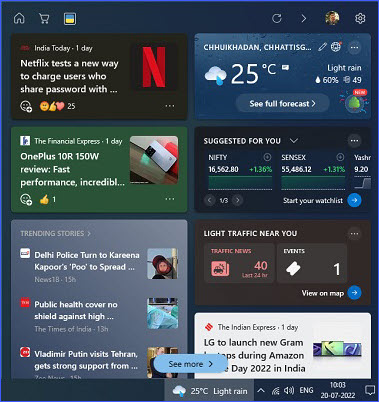
Most of the Windows 10 users are not happy with this widget at all and want to know how to disable it completely.
If you find the Bing-powered weather and news widget on your Windows 10 taskbar unwanted and annoying, then disabling it is as easy as stealing candy from a baby.
How to Show or Hide News and Interests from the Windows 10 Taskbar
On the taskbar, right-click on the News and Interests icon or empty area, then hover the mouse pointer over the News and Interests menu.
There are three options presented to you:
- Show icon and text
- Show icon only
- Turn off
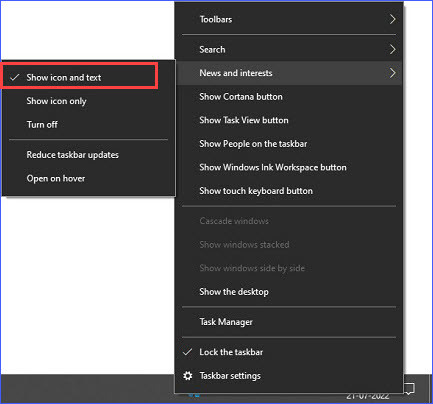
Here you will find the Show icon and text selected by default which displays both the weather icon along with temperature and forecast information.
By selecting the Show icon only option, you can make it show only the weather icon. This will no longer display the temperature and forecast summary with the weather widget on the taskbar. It also reduces the size of the weather widget button size, which takes up less space on your taskbar.
Whereas by selecting the Turn off option, you can remove or disable the weather widget from the taskbar of your Windows 10. In this manner, the weather widget or News and Interests will be turned off permanently.
How to Reduce Taskbar Weather Icon Updates Requency
The “Reduce taskbar updates” option lets you minimize requests for updating weather widget information, such as current weather conditions and news feeds. You can select this option if you have enabled either the show icon and text or the show icon only. It saves your internet data bandwidth.
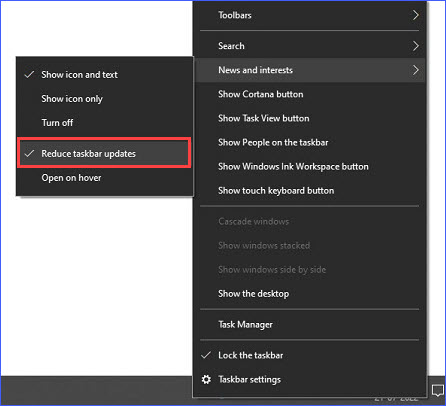
How to Disable Weather Widget Pop-up Panel on Hovering Mouse
If you find the weather widget pop-up annoying when you move your mouse to the bottom of the taskbar, let me know. You don’t need to worry anymore as you can disable or turn it off.
To disable it, simply right-click on the News and Interests icon or empty area on the taskbar and hove your mouse cursor the News and interests option. Next, deselect the Open on hove option.
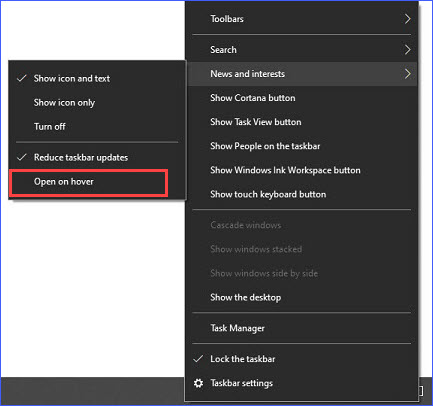
After deselecting the open on hover option, the pop-up panel of the weather widget will kill off.
So this was all about how to remove the Weather Widget from the Taskbar in Windows 10. If you still have any questions regarding this, please drop your queries in the comment section below.
If you liked this post, could you please share it with your friends and family? You can also share it on Facebook, Twitter, WhatsApp, LinkedIn, and Instagram. Your help in spreading the word would mean a lot to me.
To watch our tech videos, please subscribe to our YouTube Channel: Yashraj Solutions
Also Read:
How to Fill Serial Number in Word Automatically
How to Enable Storage Sense in Windows 10 to Free Disk Space



