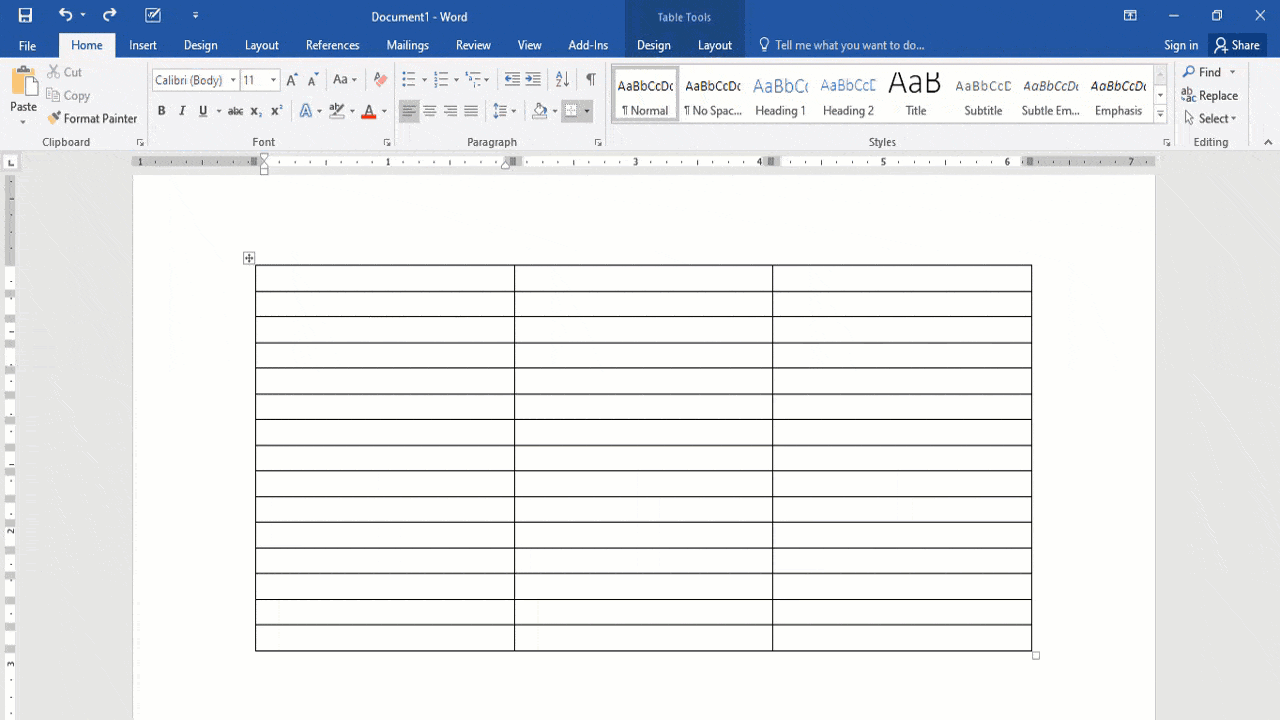MS-Word is one of the most popular word processing programs in the world. It lets you write and edit documents with ease. And this powerful word processor has a variety of in-built features that make your work much easier, as well as increase productivity at work.
Apart from this, it is available for both Mac and Windows Operating System with a user-friendly interface.
So today, we’re going to share a magical and lesser-known method to fill the entire column of an MS-Word table with serial numbers or alphabetical serials which can save you precious time. This method works in a similar manner to the AutoFill Handle of MS-Excel.
As you know, MS-Excel has an in-built tool to fill a column with sequential numbers, but there is no such feature available for MS-Word’s tables to fill its column with sequential numbers. Entering serials one by one manually in the column in the MS-Word table is a cumbersome way to complete this task.
Related Post: How to Insert Multiple Rows in Excel
Our magical method to fill sequential numbers or alphabetical numbers in the table’s column of MS-Word would prove extremely useful and time-saving for the users.
Learn how to insert sequential numbers in the column of MS-Word’s table with this magical method.
First of all, there should be a table in Microsoft World’s document. Alternatively, you can create a new document and a table on it for inserting sequential numbers.
For inserting serial numbers in the table’s column, you will have to select the table’s column. You can select the column by positioning the mouse cursor at the top edge of the column and click. (As demonstrated in the video below)
On selecting the column, simply click on the numbering button.
As soon as you click on the numbering button, the selected column will be automatically filled with serial numbers neatly and orderly in the entire column. It was the magical method to fill sequential numbers in the table’s column of MS-Word with the help of the numbering options.
P.S. With this magical method, you can also select other styles of numbered bullets. For example- i, ii, iii OR A, B, C OR (i), (ii), (iii) and the like.
So this was all about how to fill serial numbers magically in a table’s column of MS-Word still, if you have any doubts you can drop your queries below in the comment box.
If you enjoyed this post, I’d be very grateful if you’d help to spread it to your friends and family members or share it on Facebook, Twitter, WhatsApp, Linkedin and Instagram.
To watch our tech videos, please subscribe to our YouTube Channel: Yashraj Solutions
Also Read:
How to Combine Word Documents into One
How to Translate Word Document: Step-by-Step Guide