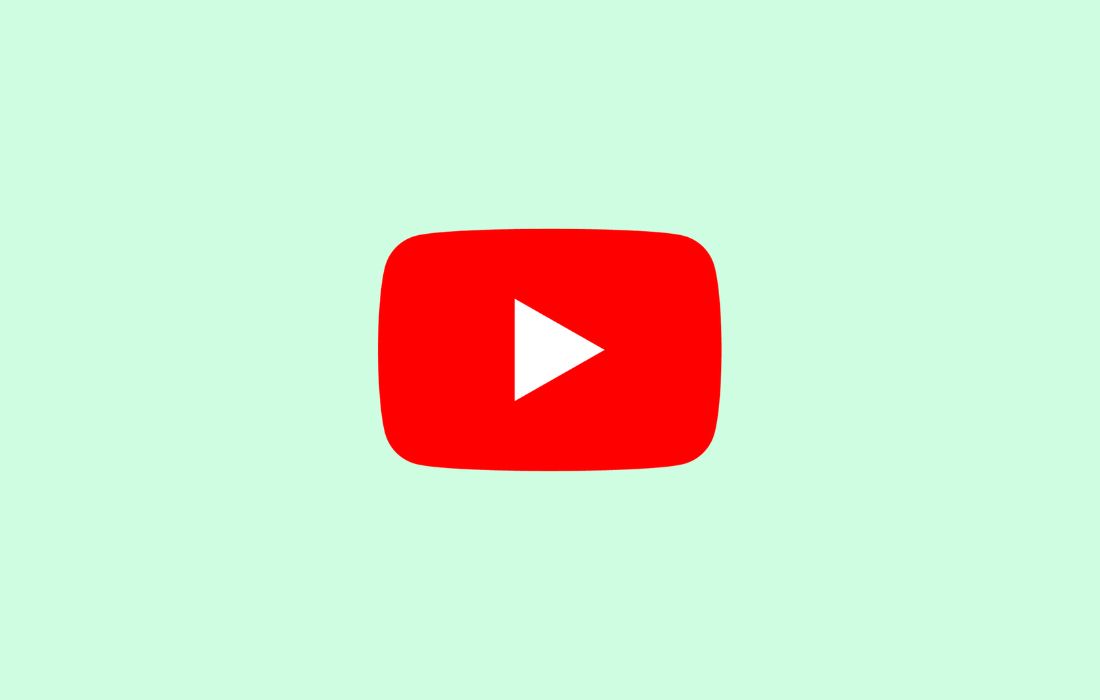The good news is that the video platform and streaming service YouTube is now allowing its users to install YouTube as a Progressive Web App (PWA) for quick YouTube access.
So far, the YouTube Progressive Web App is in a state of development and is slowly rolling out to some users globally. Therefore, it is not publicly available to everyone.
Many users have reported on social networking sites that they’re noticing a down arrow along with a desktop icon directly in the web address bar or in the Omnibox and there has been a prompt notification with “Install YouTube” to install the PWA YouTube app.
YouTube’s Progressive Web App is completely different from the regular web or browser version, as it does not have an address (Omnibox) bar or other UI elements.
How to install and utilise YouTube Progressive Web App (PWA):
1. Type www.youtube.com in the address bar of your Google Chrome browser to open YouTube. Alternatively, you can access YouTube directly from the “Google apps” present near your profile icon.
2. Once the YouTube tab is fully loaded, you will see an arrow icon along with the PC icon in the web address bar.
Related post: How to Skip YouTube Ads Automatically: Easy Methods
3. Next, you will see a pop-up that says “Install app?“. There are two buttons in the pop-up window, the first is install and the second is Cancel.
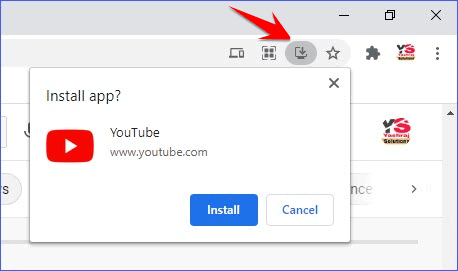
4. Finally, click on the Install button to install YouTube as a Progressive Web App (PWA) on your desktop.
Voila! You’re done!
You can now access YouTube Progressive Web App (PWA) quickly and directly from your desktop or App Launcher (Start menu). This is completely different from the browser UI as it has no address bar or other unnecessary UI for a better and dedicated experience.
So this was all about YouTube can now be installed as a progressive web app. If you still have any questions regarding this, please drop your queries in the comments section below.
If you enjoyed this post, I’d be very grateful if you’d help to spread it to your friends and family members or share it on Facebook, Twitter, WhatsApp, LinkedIn and Instagram.
To watch our tech videos, please subscribe to our YouTube Channel: Yashraj Solutions
Read Also:
Embed YouTube Videos on Blogger or Website: Easy Guide
How to Play YouTube Music in the Background