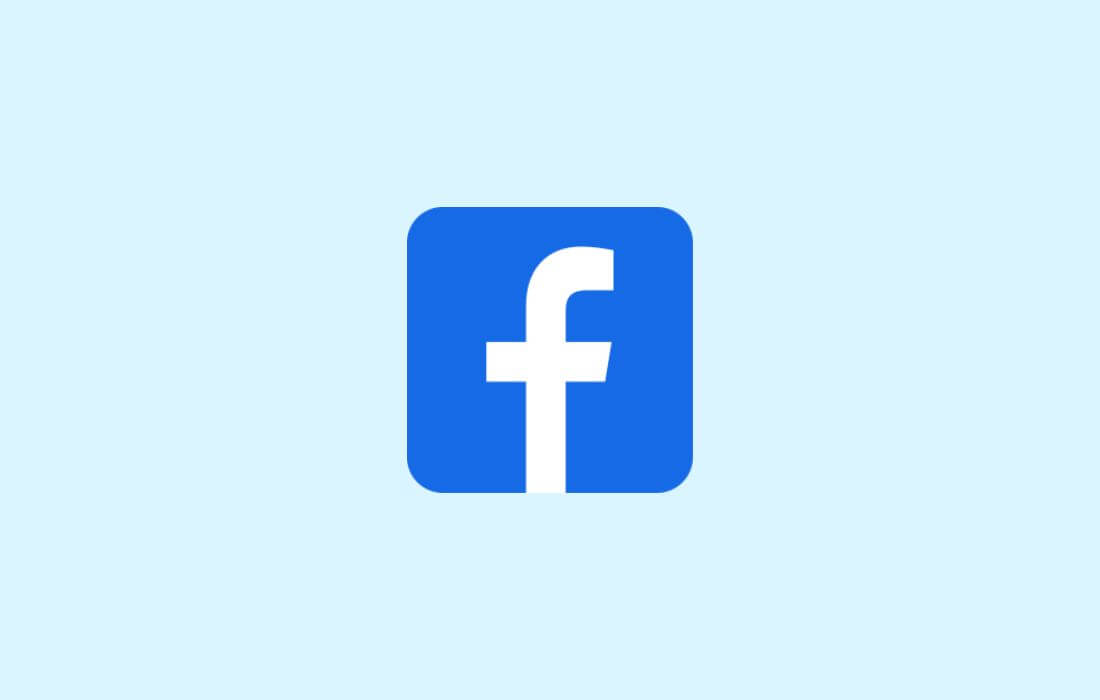This article will guide you on how to enable dark mode on Facebook desktop. The world’s largest social media site, Facebook, doesn’t seem to lag behind in the race for Dark Mode UI. As you know, all popular social media platforms such as Twitter, Reddit, Quora, WhatsApp, Instagram, Telegram, Signal and more of the same have already rolled out the dark mode user interface for their users.
A few months ago some Facebook users received a dark mode interface. This feature was in the testing phase and not available to everyone. However, it is now publicly available with a brand-new user interface to provide comfort to your eyes.
Related Post: How to Create Your Own Facebook Avatars – Step-by-Step Guide
The new Dark Mode UI will be a great boon for users who spend most of their time on the Facebook web, especially tablet and laptop users. It is proven that dark mode reduces eye strain and battery consumption because displaying darker pixels on an LED screen takes far less power than displaying white ones.
Here’s how to enable and utilise dark mode on Facebook for desktop:
Step- 1 Type Facebook.com in the address bar of your browser and log into your Facebook account.
Step- 2 In this step, click on the down arrow from the top right corner.
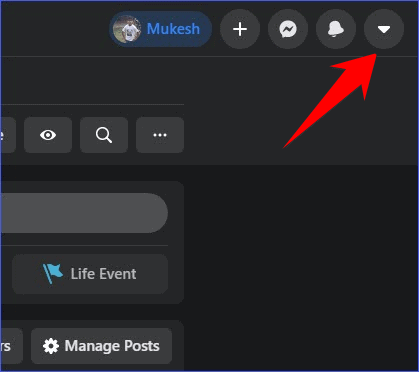
Step- 3 Here, click on the “Display & Accessibility” option in the drop-down settings menu.
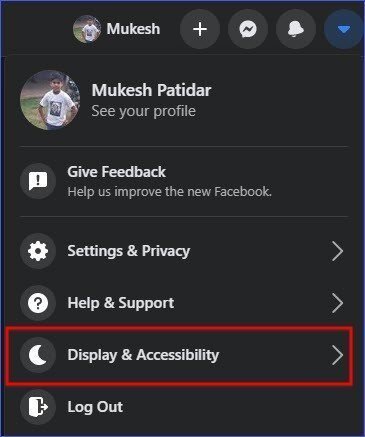
Step- 4 After clicking “Display & Accessibility“, a new pop-up menu will open with Dark Mode and Compact Mode.
Step- 5 Finally, choose the On option to enable dark mode on Facebook for desktop.
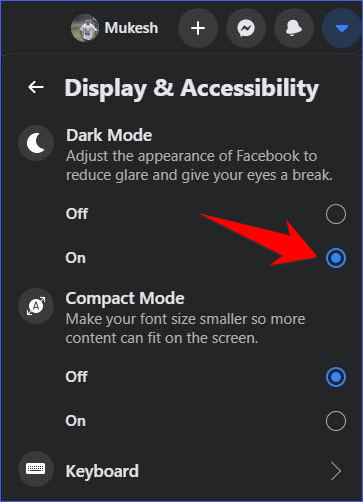
Your Facebook page will now appear with a black background instead of white. Other than this, you can also enable Compact Mode for better visibility on the Facebook web page.
If you don’t like the new Facebook UI then you can turn it off by selecting the Off option from the down arrow.
So this was all about how to enable dark mode on Facebook for desktop, if you still have any questions regarding this, please drop your queries in the comments section below.
If you enjoyed this post, I’d be very grateful if you’d help to spread it to your friends and family members or share it on Facebook, Twitter, WhatsApp, LinkedIn and Instagram.
To watch our tech videos, please subscribe to our YouTube Channel: Yashraj Solutions
Also Read:
Install YouTube as Progressive Web App: Enjoy New Feature
How to Disable Ads on Realme Phone