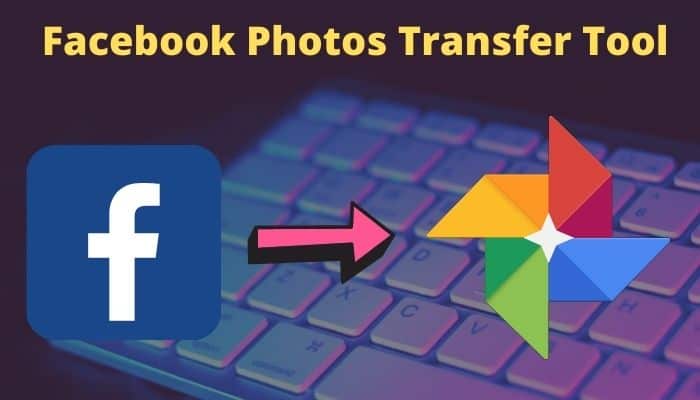Social networking site Facebook has released a handy in-built tool that lets you transfer your Facebook photos or videos over to Google Photos, Dropbox, Koofr as well as Backblaze B2 in pretty simple steps.
The Facebook company is working very hard to provide a better and dedicated user experience. As a result, Facebook has recently launched some useful features such as dark mode, a new user interface, Privacy Shortcuts, and Privacy Checkup.
The transfer tool is one of the best features that allows Facebook users to easily move images or videos to Google Photos, Dropbox, and other available services. Moreover, it simplifies the process of backing up and organizing your media across different platforms.
Related Post: How to Turn On Dark Mode on Facebook App
Ever since Facebook launched this transfer tool back in 2019, it has only worked with Google Photos. But currently, it supports up to four services, namely Google Photos, Dropbox, Koofr and Backblaze B2.
How to Move Facebook Images and Videos over to Google Photos and other services.
If you are going to permanently delete your Facebook account or just want to transfer your Facebook photos to one of the available services, then you can use this tool. In fact, Facebook’s transfer tool is very straightforward to use, and it should take just a few steps to get everything done.
Here are the simple steps to transfer images or videos to Google Photos, Dropbox, Koofr and Backblaze B2.
1. Type Facebook.com in the address bar of your browser and log into your Facebook account.
2. After this, click on the down arrow from the top right corner.
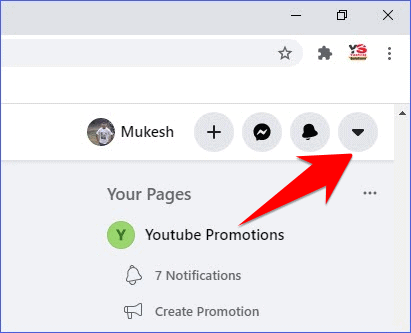
3. In this step, click on the “Settings & Privacy” option in the drop-down settings menu.
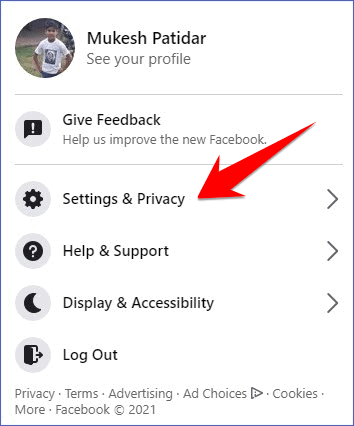
4. After clicking “Settings & Privacy“, a new pop-up menu will open. Now head to “Settings” and open it.
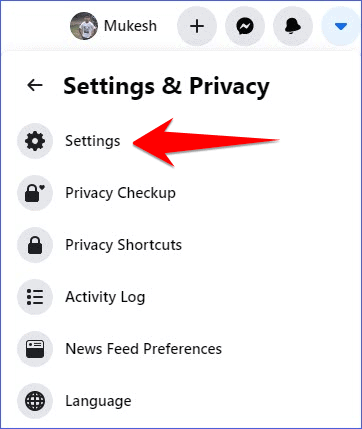
5. From there, click on “Your Facebook Information” from the left side panel.
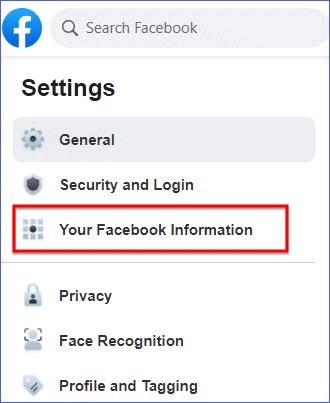
6. Now click on the View option beside the Transfer a Copy of Your Photos or Videos.
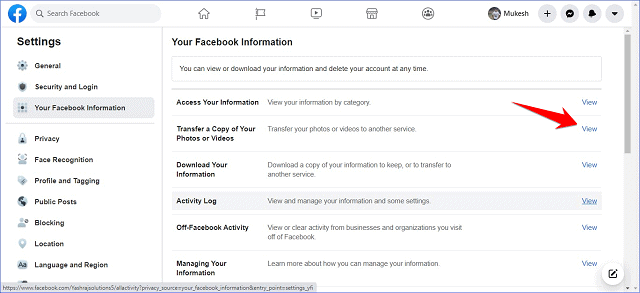
7. After clicking on the View option, Facebook also requires you to re-enter your password to verify your identity.
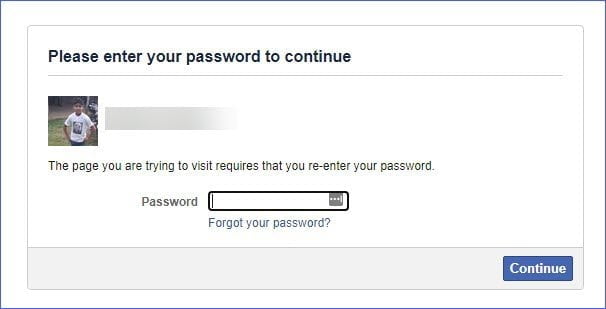
8. Choose What to Transfer — Now choose a copy of either your photos or videos you’ve uploaded to Facebook.

9. Choose Destination — Now choose a desired destination from the given services where a copy of your photos or videos will be transferred. Once you have made your selection, you can proceed to initiate the transfer process. Additionally, this step ensures that your media is safely stored in your preferred location.
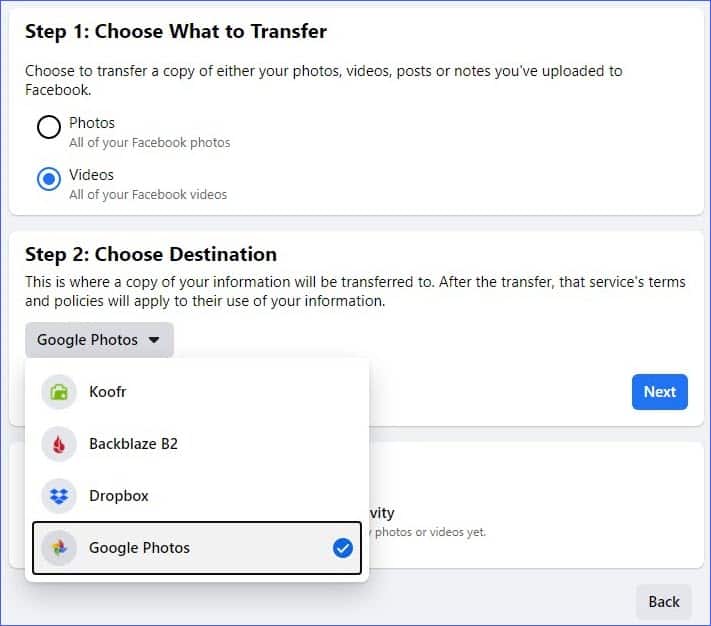
10. In this step, simply click on the Next button.
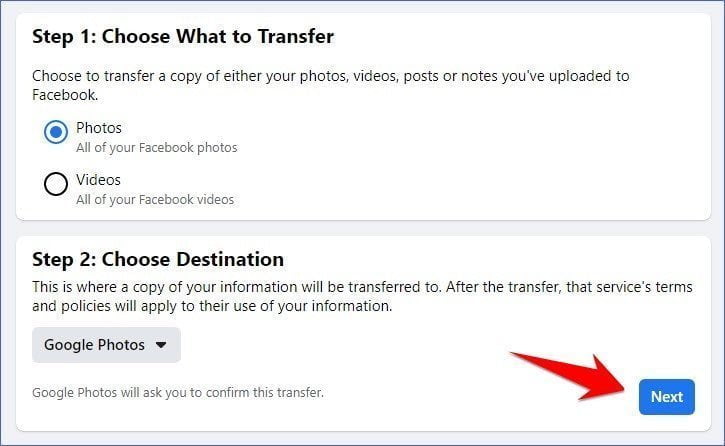
11. Next, select your account to verify yourself once again. Now click on the Allow button to confirm your choices.
12. Upon confirming your choice, you have to grant Facebook permission by clicking on the Allow button.
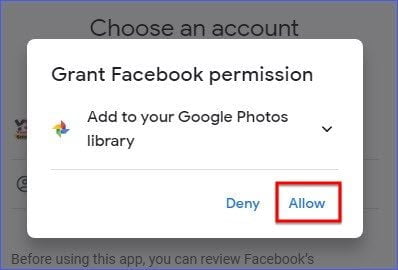
13. Finally, click on the Confirm Transfer button to confirm.
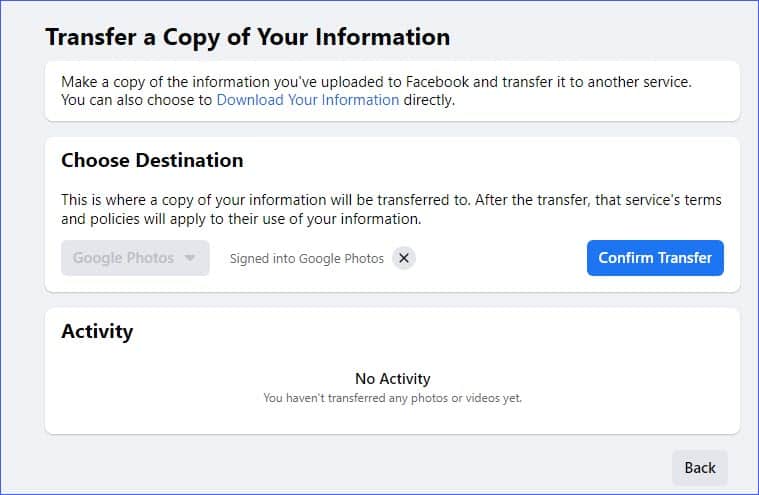
14. Your photos or videos are being transferred and may take some time depending on how many images and videos you need to transfer. In the meantime, you can continue using your device for other tasks while the transfer is in progress.
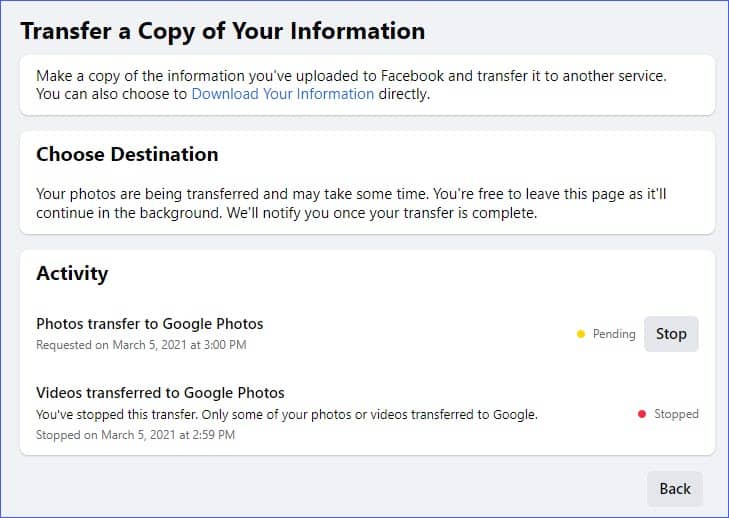
You do not need to constantly check to see if things are done. Once the transfer is complete, Facebook will alert you.
So this was all about how to transfer photos from Facebook to Google Photos, Dropbox, Koofr and Backblaze B2. If you still have any questions regarding this, please drop your queries in the comments section below.
If you enjoyed this post, I’d be very grateful if you’d help to spread it to your friends and family members or share it on Facebook, Twitter, WhatsApp, LinkedIn and Instagram.
To watch our tech videos, please subscribe to our YouTube Channel: Yashraj Solutions
Also Read:
How to Disable Ads on Realme Phone
How to Message Yourself on WhatsApp to Take Notes