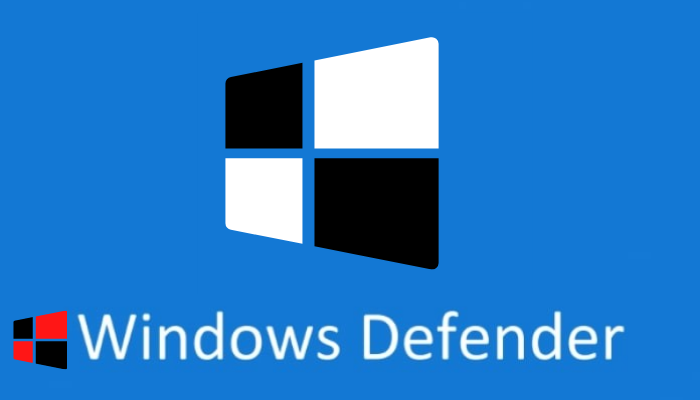In this post, I will guide you on how to easily fix your virus and threat protection is managed by your organization in an easy way. Windows 10 has its own in-built antivirus called Microsoft Defender Antivirus. It helps keep your operating system in perfect shape against threats like viruses, malware, and spyware. Formerly known as Windows Security Center, Microsoft Defender Antivirus provides comprehensive, real-time protection from threats automatically. You don’t need to install any third-party antivirus program on Windows 10. It is adequate to keep all sorts of threats at bay without shelling out a dime.
Moreover, Microsoft Defender Antivirus integrates well with the operating system, a feat that third-party antivirus software cannot achieve. Best of all, it doesn’t slow down your system and runs smoothly to do its job without hogging a lot of memory.
Related Post: How to Enable Storage Sense in Windows 10 to Free Disk Space
Windows Security is not necessary that Windows Security always in its actions against online and offline threats. Sometimes, it derails from its regular services for unknown reasons
To keep your system completely secure, you should monitor Microsoft Defender Antivirus timely whether it is in its regular form or not.
But recently some Windows 10 users reported that their Windows Defender Antivirus was showing “Your Virus & threat protection is managed by your organization” instead of the usual scanning options.
You can also watch a video with a more thorough explanation.
The following screenshot shows the “Your Virus & threat protection is managed by your organization” issue.
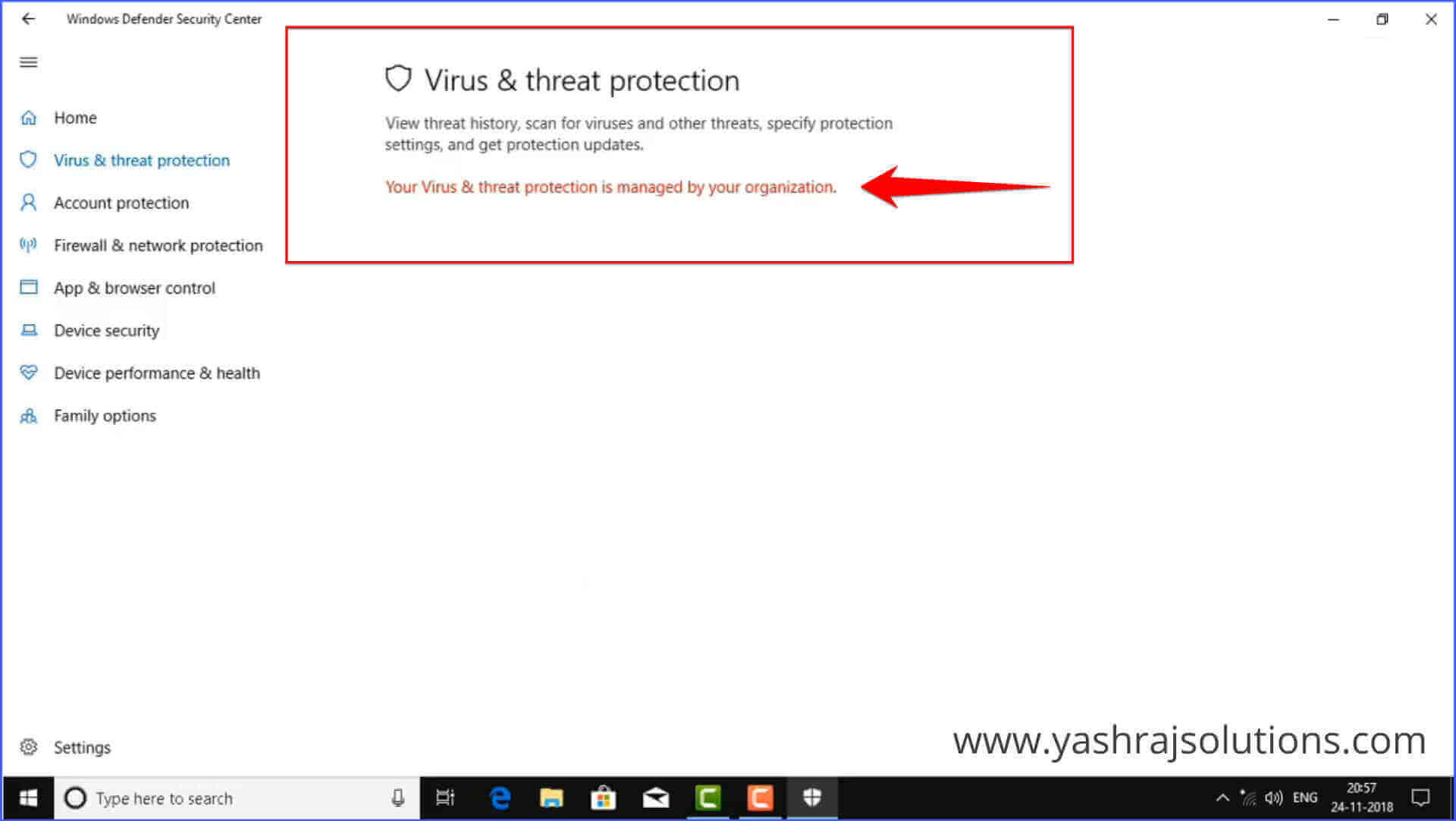
What are the causes of “Your Virus & threat protection is managed by your organization”?
This issue can happen after installing Windows updates especially April 1803 update. It can also occur with the presence of malware or viruses in your system. This interferes with the process of Windows Defender Antivirus.
How can we fix this issue?
Here are the detailed steps that you need to follow to fix “Your Virus & threat protection is managed by your organization.”
1. By Removing Malware with Antimalware Tools
2. By Deleting DisableAntiSpyware Registry Entry
Solution #1 – By Removing Malware with Antimalware Tool
In this post, we have already mentioned that malware can be the culprit of this severe issue with Windows Defender Antivirus. Perform a full scan with a third-party anti-malware tool like Malwarebytes to eliminate this issue.
After performing a full scan, please check Windows Defender Antivirus to determine if it has fixed the issue or not.
If your issue is still not fixed, then try out other available solutions to kill the “Your Virus & threat protection is managedyour organization” problem.
Solution #2 – By Deleting DisableAntiSpyware Registry Entry
You can use this powerful way to fix the “Your Virus & threat protection is managed by your organization” issue if the first solution does not work for you.
Now, follow these simple steps to fix the “Your Virus & Threat Protection is managed by your organization” problem” by deleting DidsableAntiSpyware registry entry.
1. Press the Windows key and R key to open the Run command.
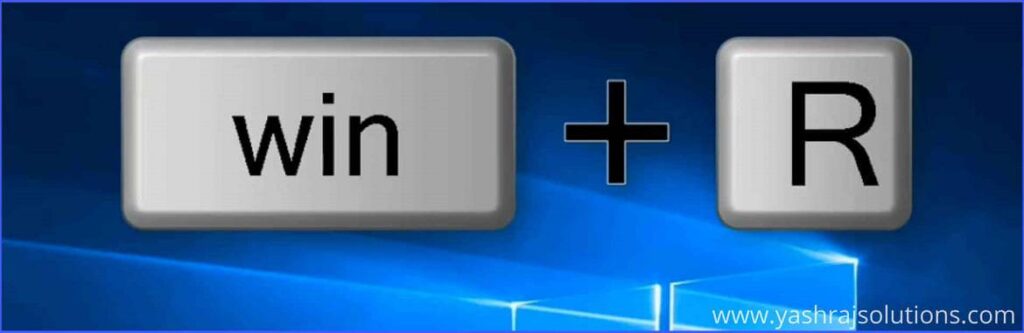
2. Type regedit in the box and click on the OK button to open the registry editor.
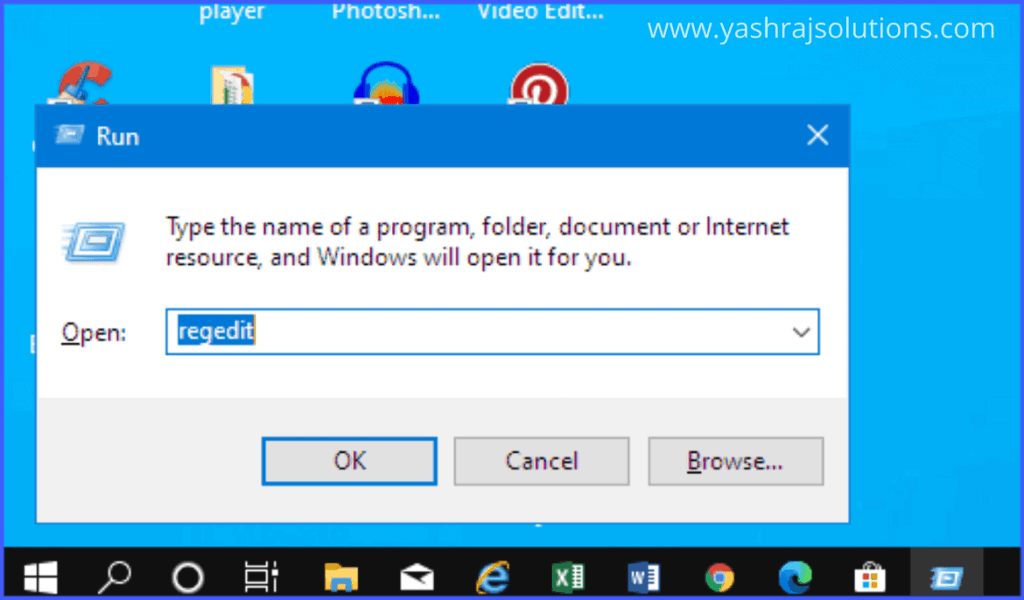
3. Next, navigate to the following registry folder:
Computer\HKEY_LOCAL_MACHINE\SOFTWARE\Policies\Microsoft\Windows Defender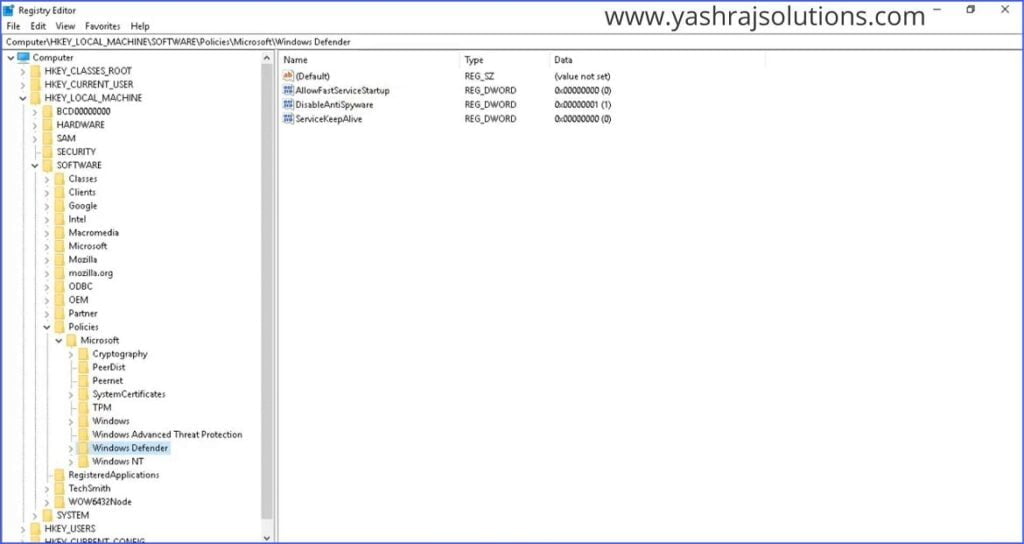
4. Now right-click on DisableAntiSpyware value and select Delete to continue.
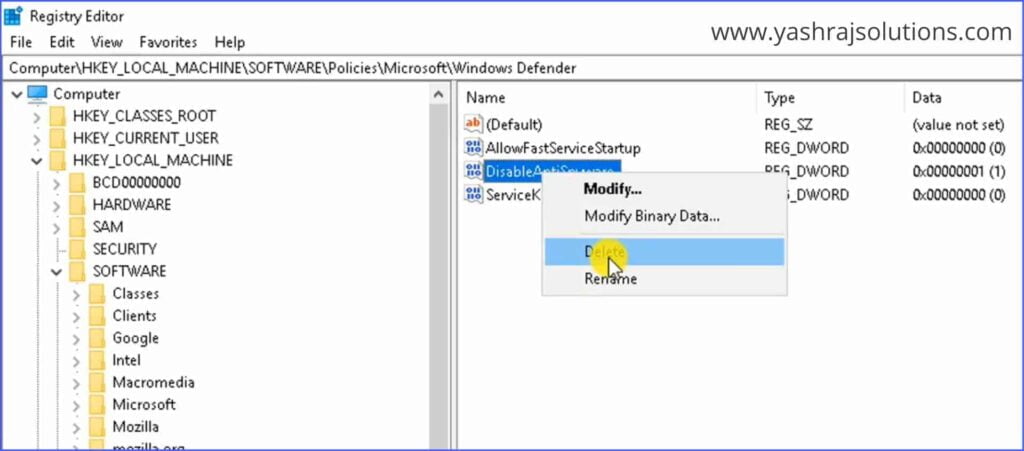
5. After selecting the Delete option, then click on Yes for confirmation to delete the registry value permanently.
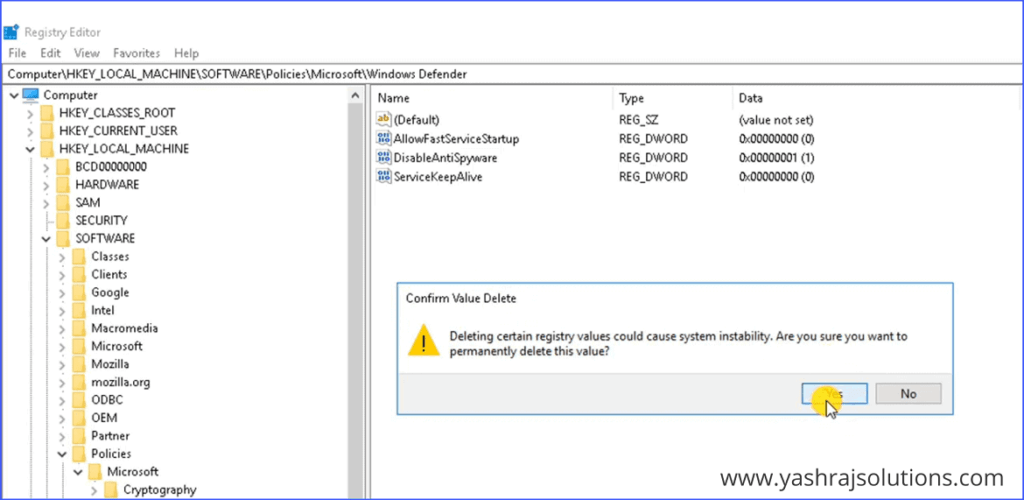
6. Finally, open the Windows Defender Antivirus and click on the Restart now button.
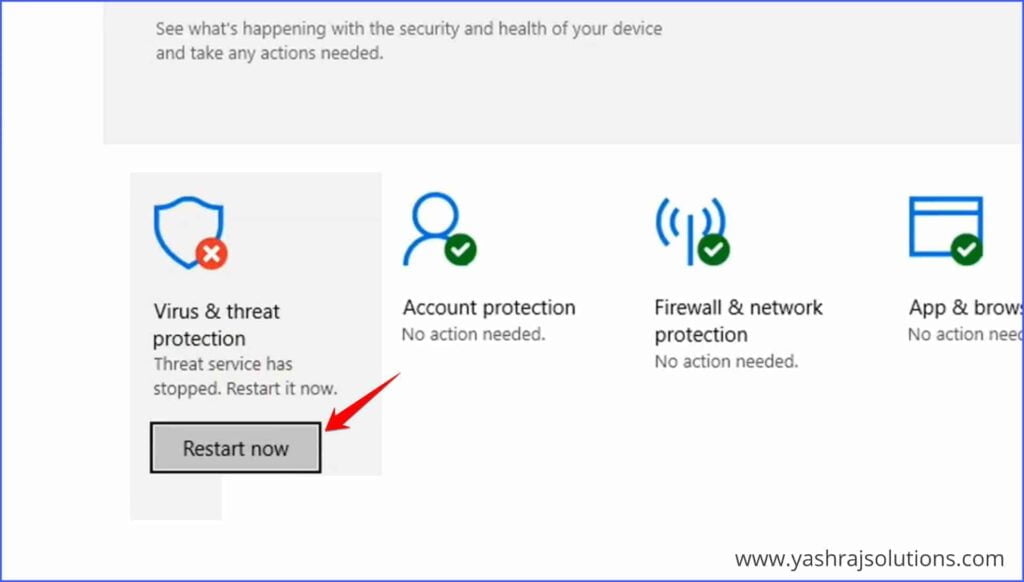
Now Windows Defender Antivirus will start working normally. Consequently, the “Your Virus & threat protection is managed by your organization” issue will disappear.
We hope this article helped you learn how to fix your virus and threat protection is managed by your organization. If you still have any doubts you can drop your queries below in the comment box.
If you liked this post, please share it with your friends and family. You can spread the word on Facebook, Twitter, WhatsApp, LinkedIn, and Instagram. Your help is greatly appreciated!
To watch our tech videos, please subscribe to our YouTube Channel: Yashraj Solutions
Also Read:
How to Remove Protection History from Windows Defender
Microsoft Data Recovery Tool: Retrieve Deleted Data Easily