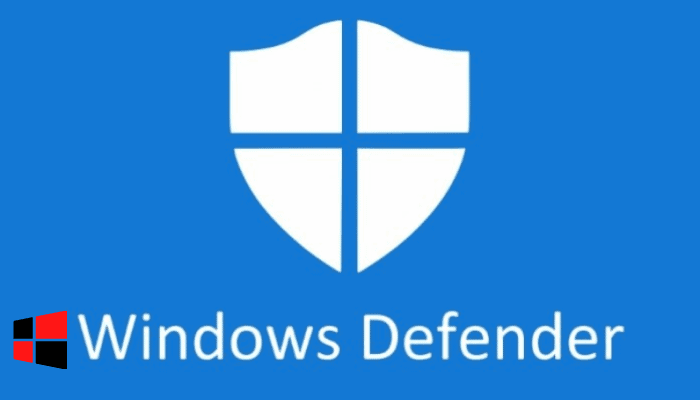In today’s post I’ll guide you on how to remove protection history from Windows defender antivirus. Windows Security is a built-in antivirus software that provides real-time protection against online threats. It is the default antivirus application shipped with Windows 10.
Windows Security was earlier known as Windows Defender Security” to protect your operating system against all kinds of malware. Furthermore, it offers top-notch protection services without costing a dime.
What is the Protection History and how do I remove it?
The protection history page is a dashboard which provides details about detected threats and the available actions. Whenever Windows Security runs a scan of your operating system, it automatically stores your protection history.
In an earlier version of Windows 10, you were able to clear the threat history manually, but the latest version of Windows 10 (1903) does not offer the option to clear the protection history manually.
Related Post: How to Fix Your Virus and Threat Protection is Managed by Your Organization
Protection History can remain stored for 30 days in the logs folder and after 30 days it clears automatically. Follow these steps if you want to manually clear the protection history without waiting for the default period.
How to get rid of the protection history in windows 10?
1. Open the C:// drive in your operating system.
2. After opening the C:// drive, in the next step, open the ProgramData folder.
3. After opening the ProgramData folder, look for the folder named Microsoft and open it.
4. In the Microsoft folder, look for the folder labelled with Windows Defender and open it too.
5. Now open the folder named Scan in the Windows Defender folder.
6. After opening the Scan folder, look for the folder named with History in the scan folder and open it as well.
7. In the History folder, look for the Service folder and delete it.
Sum up : C:\ProgramData\Microsoft\Windows Defender\Scans\History\Service and delete the Service folder.
This is all about how to remove the protection history from Windows 10 defender. Still unsure? Feel free to ask your questions in the comments below.
If you enjoyed this post, I’d be very grateful if you’d help to spread it to your friends and family members or share it on Facebook, Twitter, WhatsApp, LinkedIn and Instagram.
To watch our tech videos, please subscribe to our YouTube Channel: Yashraj Solutions
Also Read:
How to Remove X Button from YouTube: Complete Guide
Google Chrome Rolling Out Secure DNS for Safe Browsing