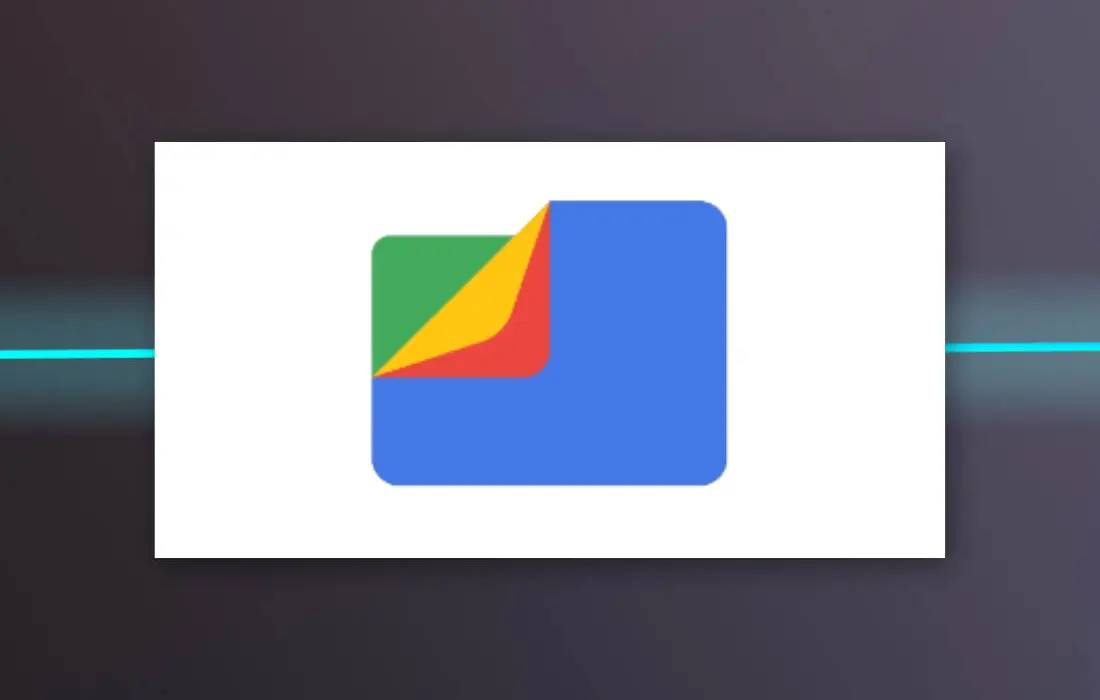There’s no doubt that Files by Google (formerly known as Files Go) is one of the best file management apps. This helps in claiming free space on your device, file browsing and offline file transfer. Additionally, it offers other helpful features to make your digital life a whole lot easier and better.
As of now, the Files by Google app is getting a document scanning feature similar to Google Drive. The new functionality lets you digitise your documents instantly and convert them into PDF files with ease.
According to the latest news, you won’t need to install a new version of the app to get this feature as it seems to be part of a server-side update.
A “Scan” button now appears in the bottom right corner of the Files app when you open it. By tapping on the Scan button, you can start scanning your documents. At the moment, the Files app offers two modes of capturing: auto and manual.
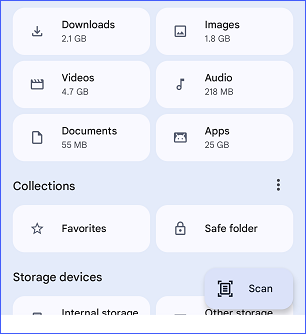
To capture your documents, you can now choose to auto-capture or manually define the scan area. In the next step, you will be able to edit the scanned document by cropping, rotating, cleaning it, and applying filters. Moreover, the app allows you to merge multiple scans into a single document if you so wish.
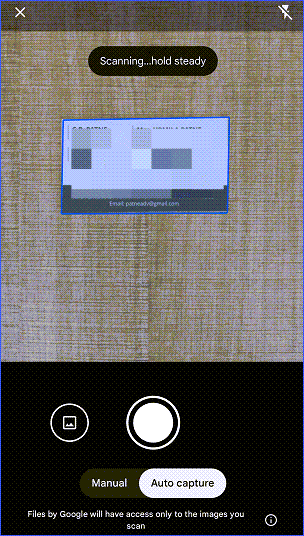
Tap the “Done” button to save the scanned documents on your device immediately.
Once everything is done then the scanned documents will be stored as a PDF in the “Scanned” folder of the files app.
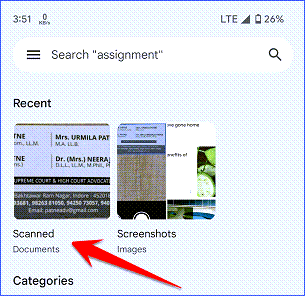
So it was all about Files by Google app’s document scanning feature, if you still have questions about it, please drop your queries in the comment box.
If you enjoyed this article, I would be grateful if you would help share it with friends and family members or share it on Facebook, Twitter, WhatsApp.
To watch our tech videos, please subscribe to our YouTube Channel: Yashraj Solutions
Also Read:
YouTube Got Two Killer Features in 2023
Best Open Source Apps for Android