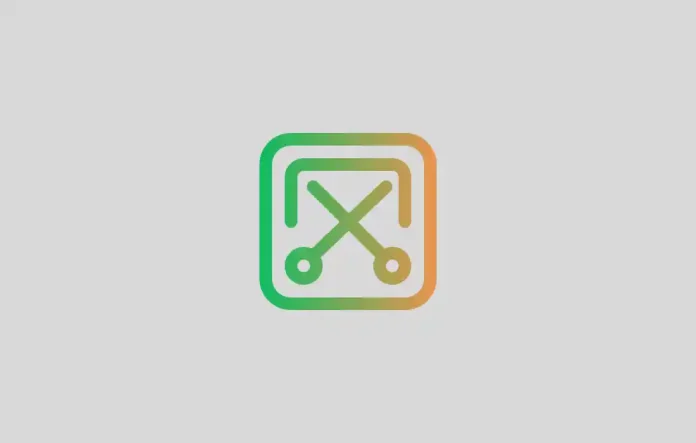Nowadays internet and web surfing have become an integral part of our daily life in the digital age. We can’t imagine the existence of the modern world without it.
Apart from this, the screenshot is one of them which can be immensely useful to us for many purposes. There are many ways to take a normal screenshot on Windows and Mac but to take a full-page or full-sized screenshot we have to use third-party extensions.
Related Post: How to Translate Word Document: Step-by-Step Guide
Today we’re going to show Google Chrome’s a hidden feature which allows taking full web page screenshots similar to a scrolling screenshot, without installing any third-party extensions. This method is easy, fast, inbuilt and risk-free to take a full-sized screenshot.
Here’s how to take a full-sized screenshot on Google Chrome?
Follow these steps to take a full-sized screenshot on Google Chrome without installing third-party extensions:
1. To get started, open Google Chrome and head to the web-page you want to capture a full-sized or full web-page screenshot.
2. Now click on the three dots in the top right hand corner and move to More Tools then click on the Developer tools. Alternatively, you can press Ctrl + Shift + I or F12 to open the Developer tools pane.
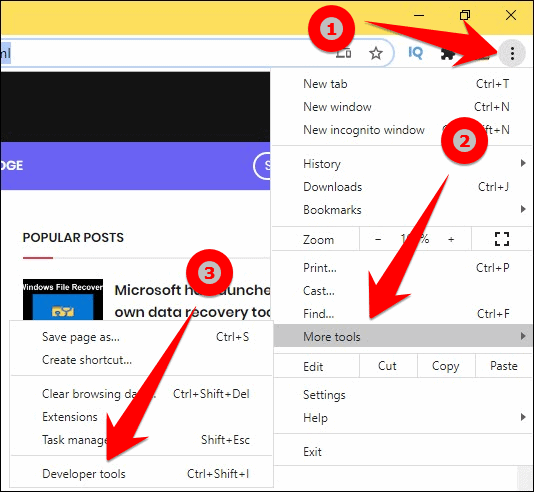
3. After opening the developer tools pane, click on the three dots from the right corner of the developer tools pane and click on the Run command. Alternatively, you can press Ctrl + Shift + P to open the command line.
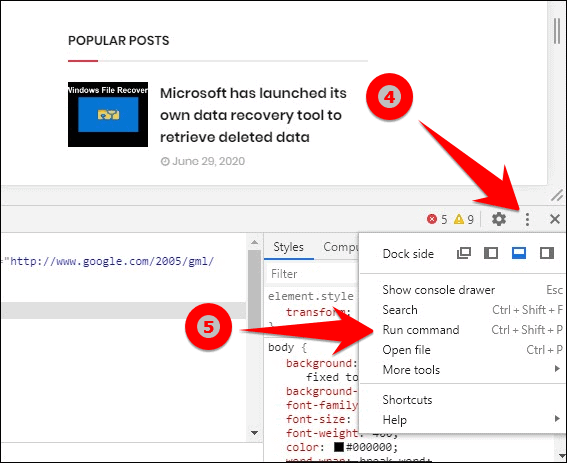
4. Type “Screenshot” in the command line and then click on the “Capture full-size screenshot“.
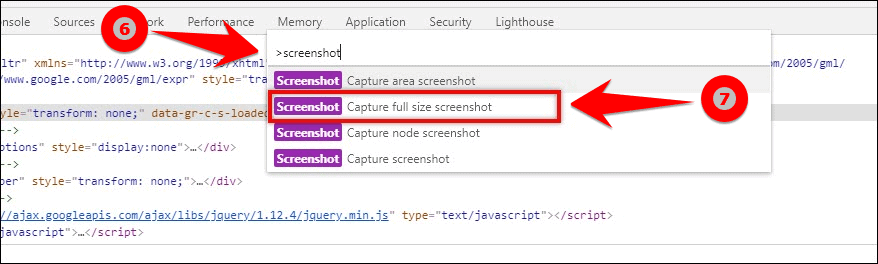
5. A dialogue box will be opened to prompt you to save it, choose the destination on your machine to save as PNG format.
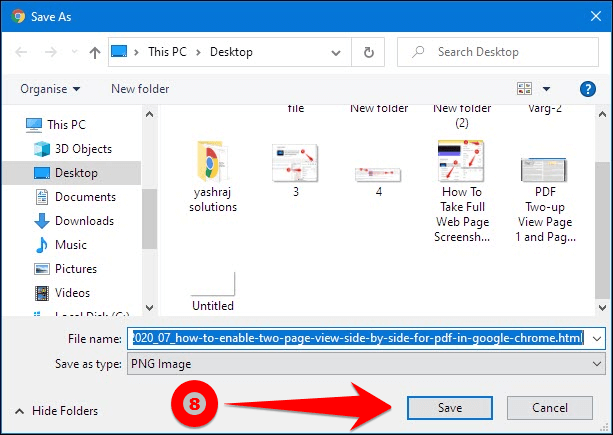
Voila! You’re done!
Finally, you can open it in any image viewer, photo editor or take a print out.
So this was all about how to take a full web page screenshot in Google Chrome still, if you have any doubts you can drop your queries below in the comment box.
If you enjoyed this post, I’d be very grateful if you’d help to spread it to your friends and family members or share it on Facebook, Twitter, WhatsApp, Linkedin and Instagram.
To watch our tech videos, please subscribe to our YouTube Channel: Yashraj Solutions
Also Read:
How to Use Chrome Clean Up Tool to Remove Viruses
Google Chrome Gains New Badge Feature on Menu Items