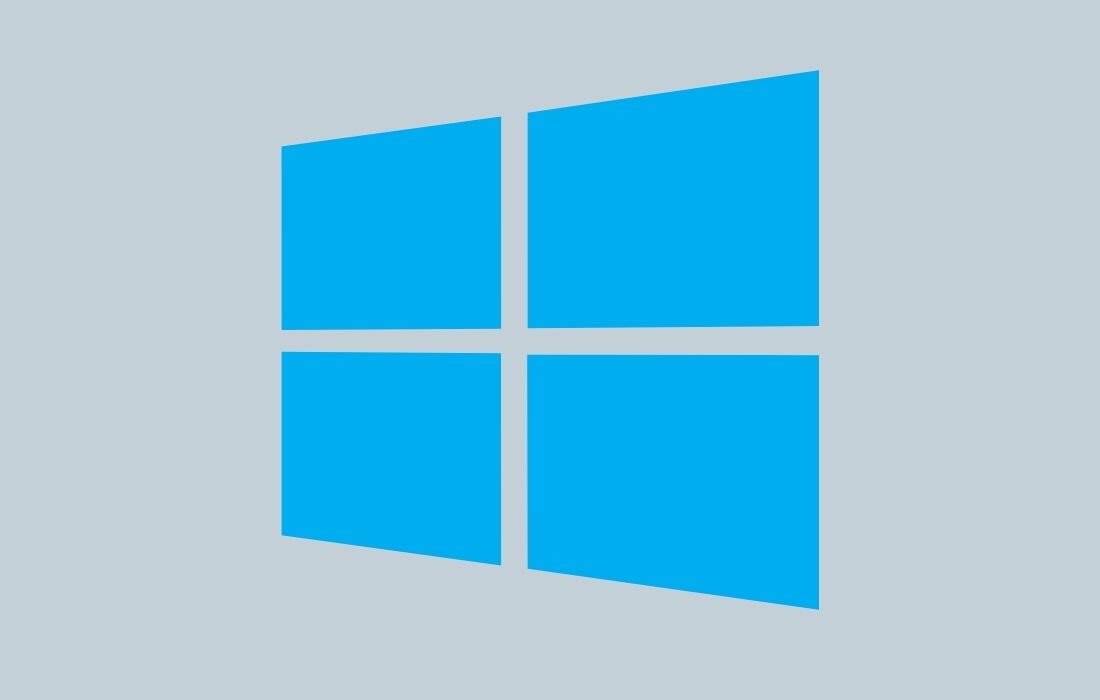This tutorial will help you in learning how to enable zooming in and out with the mouse wheel in the Photos app on Windows 10. In Windows 10, the Photos app is the default app that allows you to browse, share, view, compare and edit your photos. Not only this, but you can also organize your digital memories into beautiful albums.
By default, the mouse wheel scroll action is set to view the next or previous item in the Photos app. With this feature, you can effortlessly navigate to the next or previous picture by scrolling the mouse wheel. However, there is a dedicated built-in feature in the Photos app that lets you change the default mouse wheel action to zoom in and out instead of view the next or previous item.
How to enable zoom in and out in Photos app with the mouse wheel scroll
Follow these to activate the Zoom In and Out feature in Photos app on your Windows 10
1. To begin, type Photos into the search box and then select the Photos app from the search results.
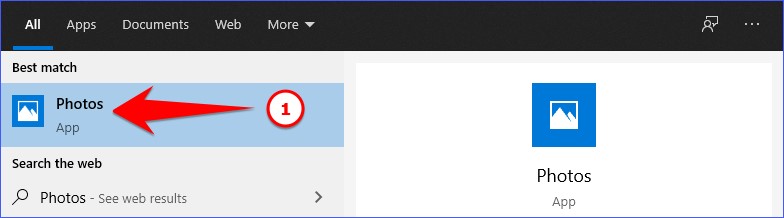
2. Next, click on the three dots menu in the top-right corner of your screen and select Settings from the drop-down list.

3. Following this, a Settings window will pop up. Now you have to scroll down to the Viewing and editing section.
4. After that, under the Mouse wheel subsection, select the Zoom in and out option to enable the Zoom in and out feature in the Photos app.
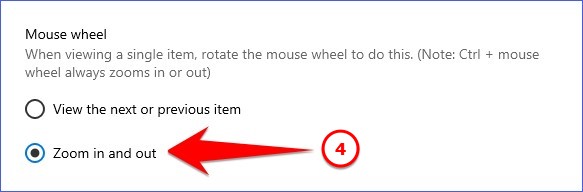
That’s all there is to it. The Windows 10 Photos app will begin zooming in and out with the mouse wheel scrolling after you enable this functionality.
This is how to enable zooming in and out Photos with Mouse Wheels in the Photos app on Windows 10. If you still have any further questions, please leave them in the comments area below.
If you liked this post, please share it with your friends and family. You can also share it on Facebook, Twitter, WhatsApp, LinkedIn, and Instagram. Your support would mean a lot to me.
To watch our tech videos, please subscribe to our YouTube Channel: Yashraj Solutions
Also Read:
How to Enable Dark Mode in Photos App on Windows 10
Install Software in One Click on New Windows Laptop