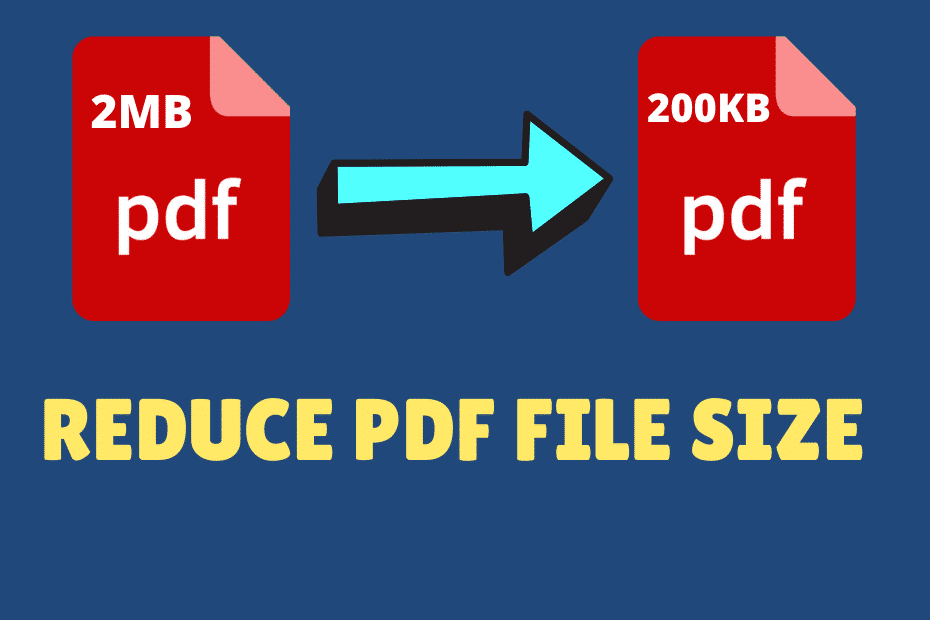Portable Document Format (PDF) is one of the most important document formats in the paperless age. PDF has many exceptional features which make it unique and ubiquitous. It is convenient, compact and secure as well. But many governmental and recruiting sites don’t allow you to upload a PDF file of certain limits or sizes.
The only way to upload PDF files on such sites is compression or reducing the size of the files. There are tons of software available to compress PDF file sizes, but they are not so easy to use as well as need technical skill.
Apart from this, there are many online websites which do not provide any services for free of cost.
Related post: Chrome Introduces Reading List and Redesigned PDF Viewer
We’re going to share an online website to compress PDF files or reduce the size of PDF files for free of cost.
How to Compress PDF Files Sizes Free of Cost?
Follow these steps to compress PDF files:
1. Simply visit ilovepdf.com and select the Compress PDF option.
2. Now the Compress PDF page will open, you have to select a PDF file from your system, or you can even drop the PDF file from your machine. Moreover, you have the Google Drive and Dropbox option to select the PDF file.
3. After selecting the PDF file, you have to choose the compression level from the right hand’s compression menu.
4. On choosing the compression level, click on the Compress PDF button.
5. Finally, you can download the compressed PDF file on your machine or even save it to Google Drive and Dropbox. Moreover, you can share the compressed PDF file’s link to someone or download it on your smartphone by scanning the given QR code.
So this was all about how to compress PDF file size for free, still if you have any doubts you can drop your queries below in the comment box.
If you enjoyed this post, I’d be very grateful if you’d help to spread it to your friends and family members or share it on Facebook, Twitter, WhatsApp, LinkedIn and Instagram.
To watch our tech videos, please subscribe to our YouTube Channel: Yashraj Solutions
Also Read:
How to Enable Two-Page View PDF in Google Chrome
How to Record Calls Using Truecaller on Android