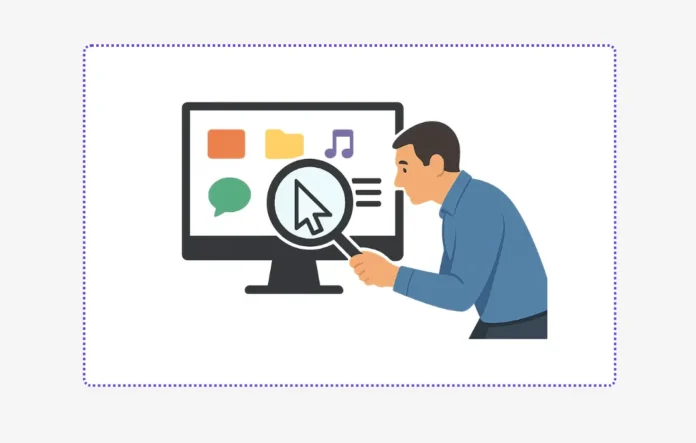Hey there! If you’ve ever struggled to find the mouse pointer on your Windows computer screen, you’re not alone. It can be especially tricky when you have a complicated or colourful background that makes the mouse pointer blend in. This can be frustrating, especially when you’re trying to get things done. But don’t worry! I’m here to help you locate your mouse pointer quickly and easily. In this article, I’ll share three simple methods that will make it much easier for you to spot that elusive mouse pointer.
How to Locate the Mouse Pointer on Windows
These methods are designed specifically for Windows users and are super easy to follow. Whether you’re working on a project, browsing the web, or just navigating your computer, knowing how to find your mouse pointer can save you a lot of time and hassle. So, if you’re ready to learn some handy tricks to make your computer experience smoother, keep reading! By the end of this article, you’ll be able to locate your mouse pointer in no time, no matter how busy your background is.
Method : 1 Windows Built-in Feature
Windows offers a built-in feature that allows you to quickly locate the mouse pointer. Utilizing this feature to find the pointer against a complex background is both simple and straightforward. Begin by opening the Control Panel on your computer and changing the view from Category to either Large Icons or Small Icons, then select the Mouse option. Next, navigate to the Pointer Options tab and check the box labelled “Show location of pointer when I press the CTRL key.” Don’t forget to click Apply and then OK to save your changes.
Once this feature is enabled, you can easily find your mouse pointer by pressing the CTRL key on your keyboard. Now, let’s move on to the second method.
Method : 2 Big Mouse Pointer Program
This is a small yet mighty portable program developed by Moose O’Malley’s Software Valley, designed to assist you in locating your mouse pointer. The best part? It’s completely free! Anyone—individuals, companies, or businesses—can use this program without spending a dime. Its main purpose is to boost the visibility of the mouse pointer, making it much easier to spot on your screen.
Noteworthy Articles: How to Enable Storage Sense in Windows 10 to Free Disk Space
Using this program is a breeze. Just download the zip file, unzip it, and double-click on bigmouse.exe. Instantly, you’ll see a large mouse pointer that stands out, even on a cluttered screen. Once you launch the program, it sits quietly in the Windows Tray.
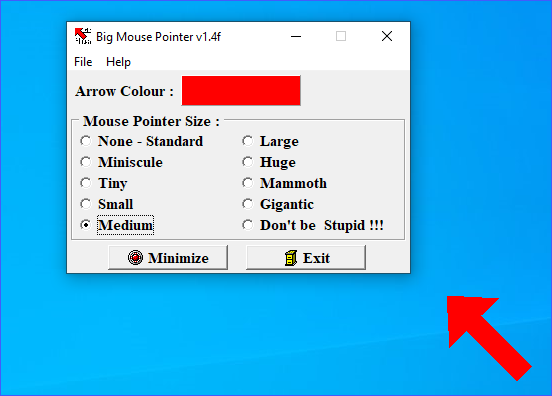
Moreover, you can customize the size and colour of the mouse pointer by clicking the program’s icon in the Windows Tray. It offers a variety of sizes, ranging from tiny to small, medium, large, huge, mammoth, and even gigantic! You can download Big Mouse Pointer from here. Next up, we’re about to uncover the secrets of the third method.
Method : 3 Shake to Find Program
As you may already be aware, macOS has built-in feature known as “shake to find.” This feature is designed to help you quickly locate the mouse pointer by enlarging it when you shake the mouse. This can be particularly handy in situations where your screen is cluttered with various applications, software, shortcuts, icons or files making it difficult to spot the mouse pointer. With just a simple shake, you can easily bring your mouse pointer into focus, saving you time and hassle.

But what about Windows users? If you’re wondering how to achieve a similar feature on your operating system, there’s good news! A third-party app available that lets you enjoy the shake to find feature on Windows. Using this app is super easy! Just download the zip file, open it, and click on the shaketofind.exe file. Then, shake your mouse to make the pointer bigger, which will help you in finding your mouse pointer easily. You can download Shake to Find app from here.
We’d love to hear your quick tips for locating your mouse pointer on Windows! Sharing your ideas can help others improve their experience. If you have any tricks, stories, or questions, please leave a comment below. Your input could really help someone out!