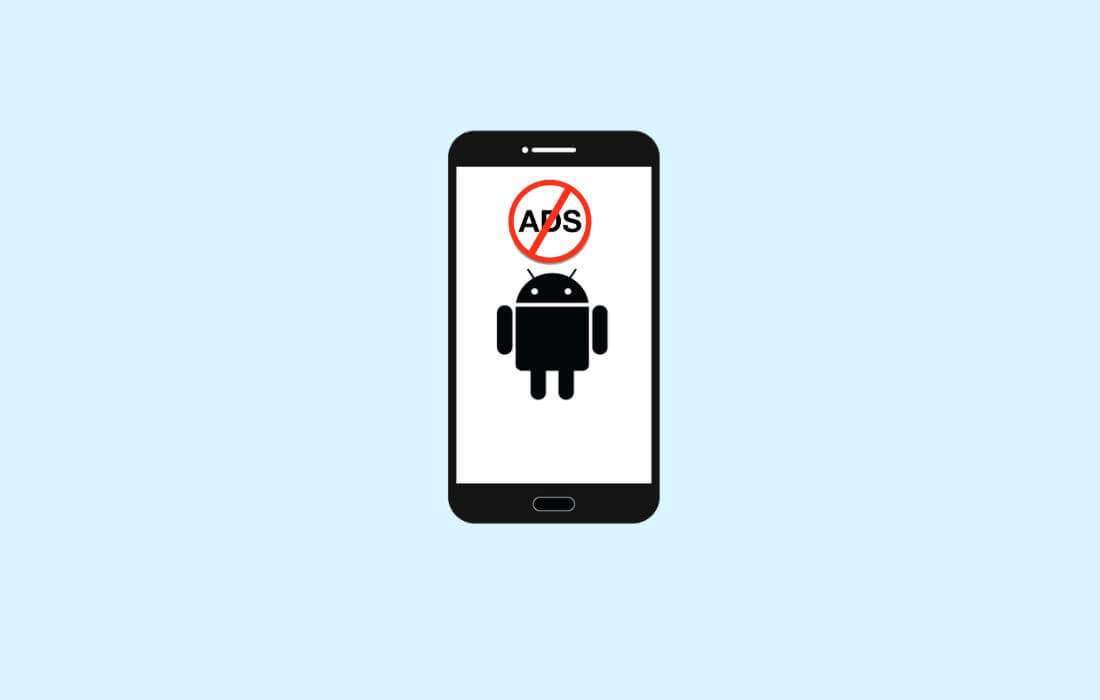Are you a Realme smartphone user tired of annoying advertisements? If you want to disable ads on your Realme phone, keep reading this article for a solution. Last year, Realme, like Redmi and Xiaomi, introduced ad services on smartphones running ColorOS 6 or above.
These ads are called ‘commercial content recommendations‘ and are hidden in your smartphone’s settings. The company’s sole purpose of implementing ads on its smartphones is to maintain sustainable revenue by providing users high quality products at affordable prices. So, Realme is promoting third-party apps and links through ‘content recommendations‘.
Related Post: How to Block Ads on Android
Other than this, sometimes unwanted apps get installed on the device without the user’s consent.
You can disable ads on your Realme phone. Fortunately, if you don’t want to see ads, there’s a way to turn them off. This option allows you to disable them permanently.
Here’s how to turn off or disable ads on Realme smartphones:
1. First, open the device’s ‘Settings‘ app. After that, the Settings window will open.
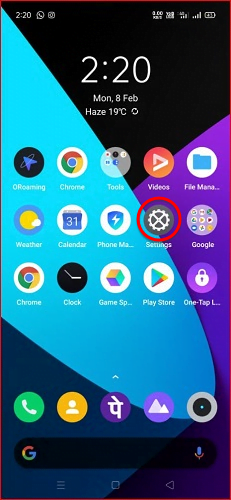
2. Next, look for the “Additional Settings” option in the settings window and tap to open it.
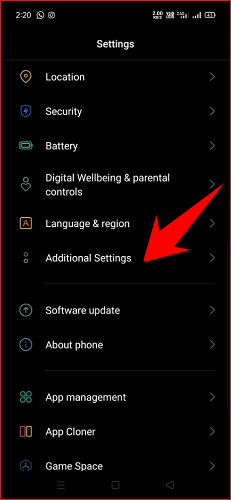
3. Now, find the “Get Recommendations” option in the Additional Settings window.
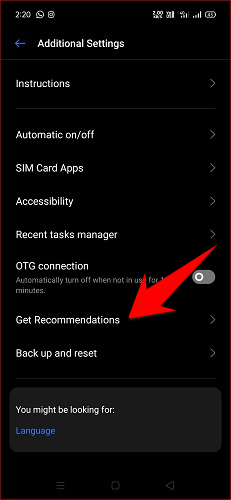
4. After opening the Get Recommendations option, a new Get Recommendation window will open.
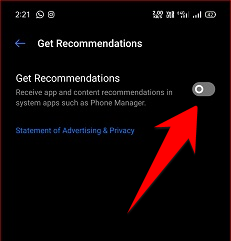
5. Finally, turn the Get Recommendations radio or toggle button to the off position to kill the ads.
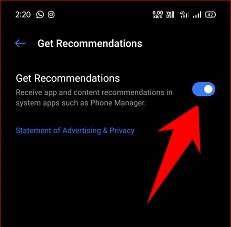
6. Yep, you will no longer receive any annoying recommendations ads on your Realme smartphone.
So this was all about how to disable or remove ads on Realme smartphones, if you still have any questions regarding this, please drop your queries in the comments section below.
If you enjoyed this post, I’d be very grateful if you’d help to spread it to your friends and family members or share it on Facebook, Twitter, WhatsApp, LinkedIn and Instagram.
To watch our tech videos, please subscribe to our YouTube Channel: Yashraj Solutions
Also Read:
How to Get New Gmail Features Before Others
How to Skip YouTube Ads Automatically: Easy Methods