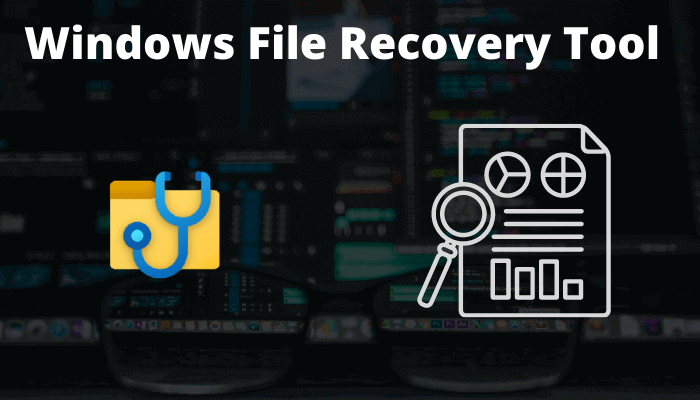Recently Microsoft has launched its own data recovery tool to retrieve lost or deleted data, called Windows File Recovery. The Windows File Recovery tool is totally free on the Microsoft Store and available to the public to retrieve lost or accidentally deleted data.
It helps recover documents, photos, videos, and other important files from formatted or corrupt drives due to various reasons. However, it does not support network drives or file sharing storage.
Related Article: Microsoft Office Becomes All-in-One App
Windows File Recovery supports NTFS, FAT, exFAT and ReFS file systems and can recover files in JPEF, PDF, PNG, MPEG, Office files, MP3 & MP4, ZIP file formats.
This command-line tool can recover lost data from local hard drives, cameras, SD cards, and similar removable media. Windows File Recovery is a command-line tool rather than Windows, a native app, so this is not going to be everyone’s taste. Microsoft has a support section where you can learn how to use this amazing tool to retrieve your deleted, lost or corrupted data from your OS.
But there are three modes of Windows File Recovery tool: Default, Segment, and Signature mode. Microsoft recommends using the default mode to recover recently or a while ago deleted files. While segment mode is recommended for formatted or corrupted hard drives. The last mode (signature) is recommended in case the previous ones were unable to retrieve your data.
System Requirements:
OS: Windows 10 version 1941.0 or higher
Architecture: ARM64, ARM, x64, x86
You can download the Windows File Recovery app here.
This article covered the Microsoft File Recovery tool. If you have any questions, feel free to ask in the comments below.
If you liked this post, could you please share it with your friends and family? You can share it on Facebook, Twitter, WhatsApp, LinkedIn, or Instagram. Your support means a lot!
To watch our tech videos, please subscribe to our YouTube Channel: Yashraj Solutions
Also Read:
How to Remove Protection History from Windows Defender
How to Test Internet Speed with Google Search Results