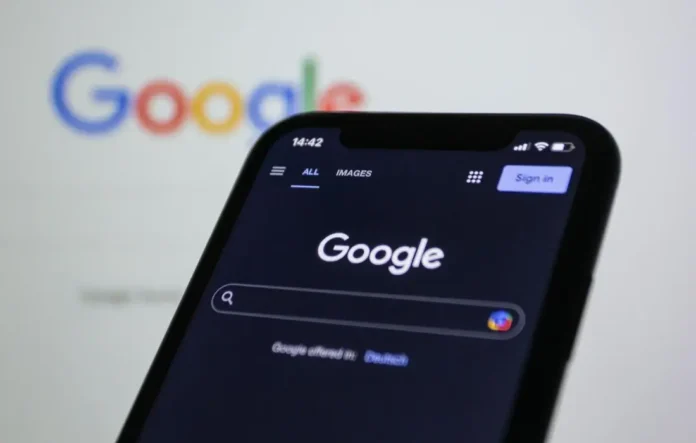If you use Google Chrome on your smartphone and find it annoying to reach the address bar at the top. Don’t worry, you’re not alone. Many Chrome browser users like to have the address bar at the bottom of their smartphone screen. This makes it easier to reach the address bar, especially on larger display phones. Additionally, it helps in enhancing your browsing experience and productivity. In this article, I’ll show you exactly how to move the Chrome address bar to the bottom, using a simple method that anyone can follow.
The method involves turning on a particular feature in Chrome called a ‘flag.’ If you have not encountered this before, do not worry — we will assist you with each step using simple language.
Why Move the Chrome Address Bar to the Bottom?
Here are several great reasons to shift the Chrome address bar from the top to the bottom of your screen:
- Easier to Reach: It’s hard to tap the address bar at the top on larger-screen mobile devices. Moving the bar down helps your fingers work more efficiently and quickly.
- Faster One-Handed Use: It is a synonym for a one-handed feature. It makes it easier to browse the web while walking, commuting, or if one of your hands is engaged in something else.
- Comfort and Convenience: It eases finger strain, allowing you to browse the web with greater comfort and enjoyment in this digital age.
Numerous apps, such as Safari on the iPhone and several Android browsers, have opted to position their address bars at the bottom of the screen. Now, you can also make this change in Chrome.
How to Move Chrome Address Bar to Bottom
Right now, this feature is not natively available for Android devices. If you’re using an Android device, I’m sorry to say that Google Chrome doesn’t have this feature in its stable version at the moment. Hopefully, it will be included in a future update. If you’re interested in exploring one more useful feature of the Google Chrome browser for Android, take a look at my article on Chrome Android Screenshot Tool; you’ll probably find something that you really like.
If you’re an iOS user, then you can enjoy this exciting feature on the public version of Chrome for iOS.
Want to move the Chrome address bar to the bottom of your screen? It’s easy! You just need to turn on a special setting called a “flag.” Flags are hidden experimental features in Chrome that you can switch on or off to try out cool new things. Follow these simple steps to make it happen:
Step-by-Step Instructions:
Step 1: Open Chrome on Your Android Phone
Firstly, launch Google Chrome browser on your smartphone as you normally do.
Step 2: Go to the Chrome Flags Page
Secondly, type in the address bar chrome://flags and hit the go button. This will take you to the experiments page.
Step 3: Search for “Bottom Toolbar”
Thirdly, type Bottom Toolbar in the search flags search box. The Bottom Toolbar will appear with a yellow highlighted colour.
Step 4: Enable the Bottom Toolbar
Fourthly, simply select Enabled from the drop-down menu to enable the Bottom Toolbar feature.
Step 5: Restart Chrome
After enabling the flag, a pop-up will appear asking you to relaunch Chrome. Tap the button to restart the app and apply the change.
Step 6: Enjoy the New Layout
Once Chrome reopens, the address bar should now appear at the bottom of your screen. You can now browse the web more comfortably and efficiently.
Moreover, you can also move the Chrome address bar to the top or bottom of the screen by long-pressing on it, depending on your preference.
Another way to do it is to go to the Settings menu, select Address Bar and choose where you want the address bar to be.
What If It Doesn’t Work?
If you’re not seeing the Bottom Toolbar flags, don’t worry. Here are a few things you can try:
- Update Chrome: Go to the Google Play Store and ensure that your Chrome app is updated to at least version 135.
- Restart Your Phone: A quick reboot can ensure that the changes take effect completely.
- Check the Flag Again: Return to chrome://flags and confirm that the Bottom Toolbar is still Enabled.
- Clear Chrome Cache: In your phone’s settings, go to Chrome > Settings > Privacy and security > Delete browsing data and try clearing the cache (not data).
Keep in mind that flags are experimental, so they might not always work perfectly and could be removed in future Chrome updates. If Google takes away this feature, the option won’t be available anymore.
Will This Work on Desktop or iPhone?
No, this feature is currently only available on mobile devices running Android and iOS. At this time, desktop Chrome does not offer any settings or flags that enable you to move the address bar to the bottom of the window.
If you’re an iPhone user looking for a browser that has the address bar at the bottom, you might want to consider Safari, which has this feature by default since iOS 15.
We want to hear what you think about moving the Chrome address bar to the bottom. If you’ve tried it or have any questions or tips, please leave a comment below. Your thoughts can help others enjoy a better browsing experience.