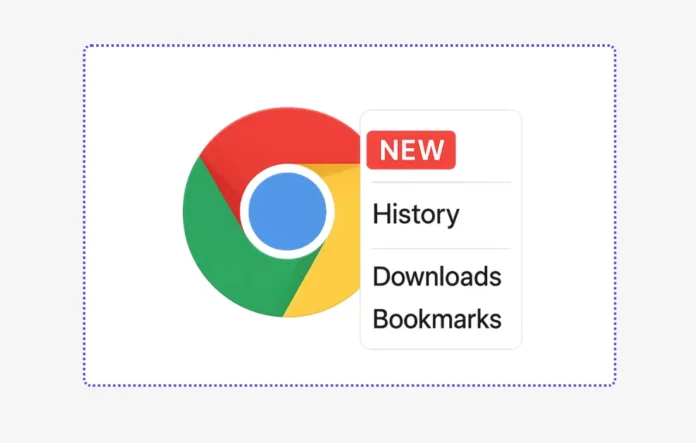Tech giant Google is now working on bringing a new feature called the “New Badge Feature in Google Chrome Menu” on menu items. This feature is similar to the “N” badge on mobile applications or the “New” badge on newly installed programs and apps in the Start Menu of Windows 10. The new badge feature helps Chrome users on desktop learn about the latest updates in the browser.
The “New” badge on menu items feature is currently in the pipeline and may take some time to be available publicly. The feature is hidden behind a flag and is available in the stable version of Google Chrome 85 or higher through the flag.
Related Post: Download Google Chrome Offline Setup
As of now, this feature is disabled by default and if you’re interested in using it, you can enable it manually. After enabling it, you can easily identify and access newly added features and options in the chrome browser just like the badge feature in mobile apps and Windows 10.
The following screenshot shows the “New” badge on the menu items live in action on the “Add tab to new group” in the tab menu in Chrome.
How to enable the New Badge Feature in Google Chrome
Now follow these simple steps to enable the “New” badge on menu items in your Google Chrome browser.
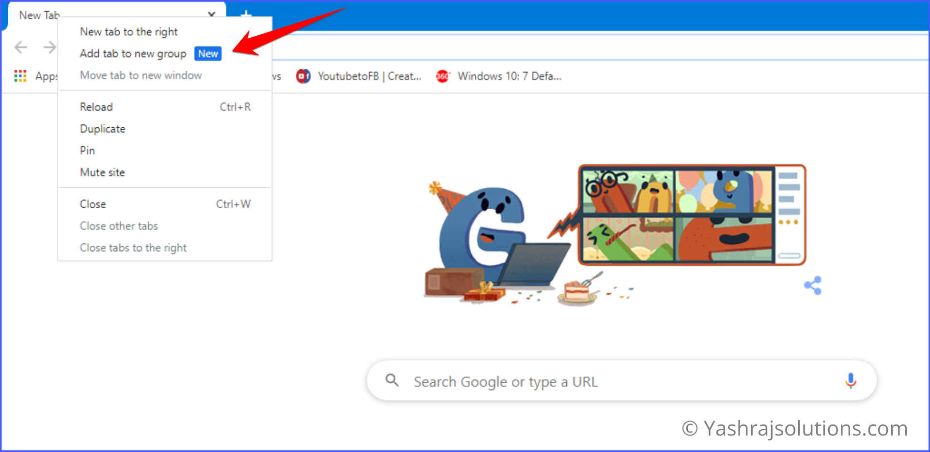
1. Fire up the Chrome browser on your desktop.
2. Type chrome://flags/ in the address bar of the Chrome browser.
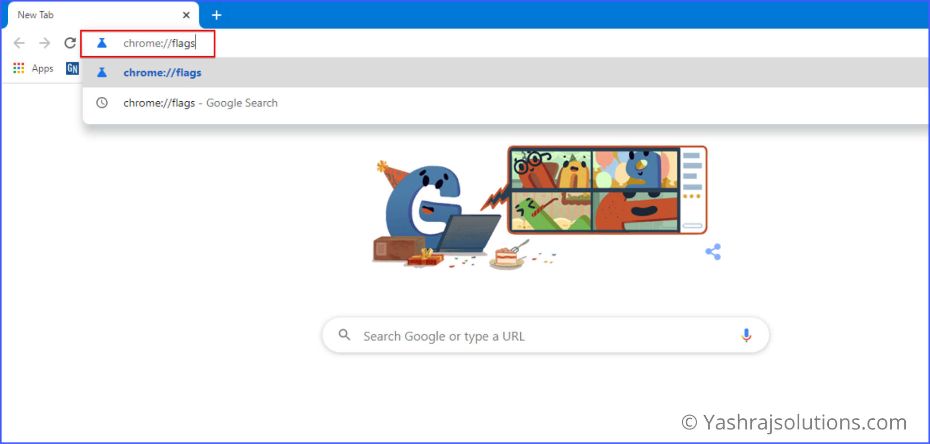
3. After this, the experimental features page will open. Now type badge in the “search flags” in the search bar. The “New” badge on the menu items will appear with a yellow highlighted colour.
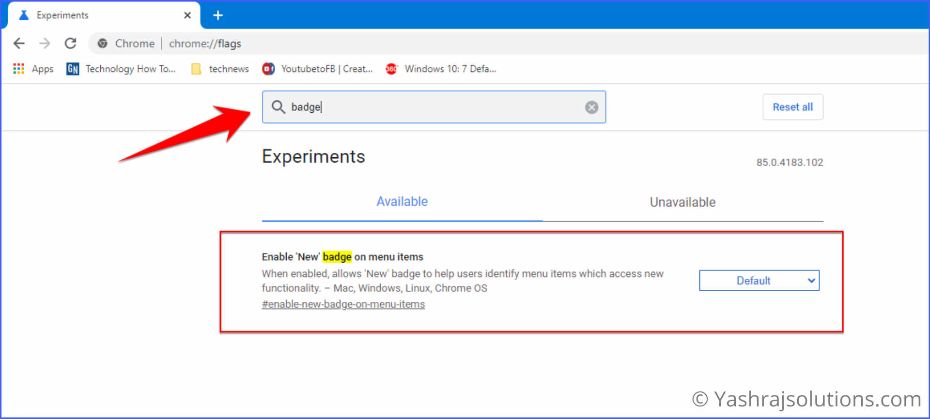
4. Select Enabled from the drop-down menu to enable “New” badge on menu items.
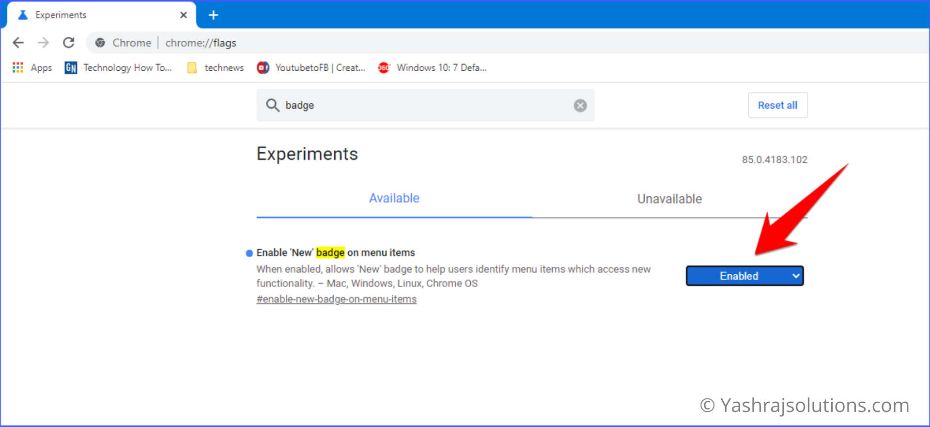
5. Now click on the Relaunch button to take effect the new feature.
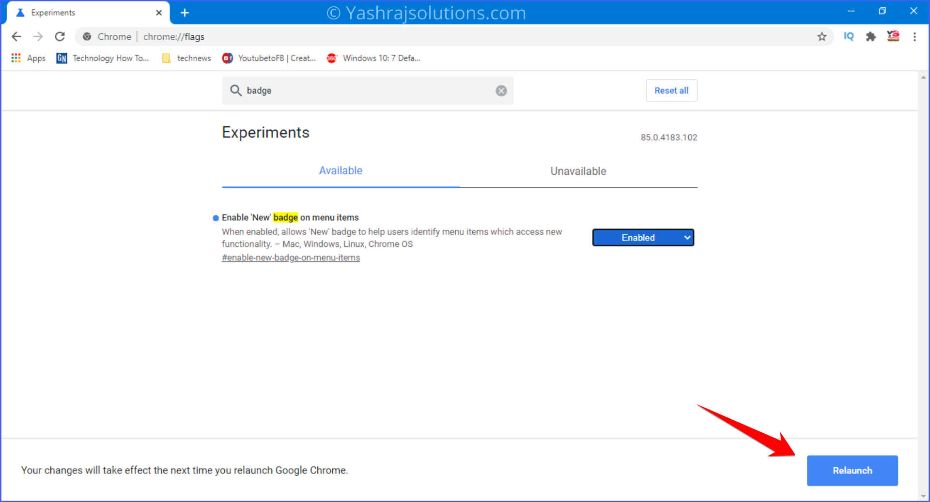
That’s it.
Now, this feature will help you to identify the newly added feature in Chrome browser by showing a blue-coloured New badge where a new functionality is contained.
Note: By enabling experimental features, you could lose browser data or compromise your security or privacy.
So this is all about how to enable the New Badge Feature in Google Chrome Menu. If you still have any doubts you can drop your queries below in the comment box.
If you liked this post, please help share it. You can tell your friends and family. You can also share it on Facebook, Twitter, WhatsApp, LinkedIn, and Instagram. Thank you!
To watch our tech videos, please subscribe to our YouTube Channel: Yashraj Solutions
Also Read:
Google Chrome Rolling Out Secure DNS for Safe Browsing
Chrome for Android Got Secure DNS for Safe Browsing