In today’s post, I’ll guide you on how to use Google and Adobe PDF tools to create, compress and convert PDFs easily and quickly. The Google Chrome browser is undeniably one of the best web browsers for internet users with its user-friendly interface.
Recently, Google has rolled out a bunch of new handy features such as focus mode, extensions toolbar menu, tab groups, the real search box in the new tab page, tab hover cards, text fragment anchor, global media controls, Windows OS spell checker, back-forward cache, heavy ad intervention, pdf two-up view as well as quieter messaging to shut off instantly the annoying notifications prompt of all websites.
The above-mentioned features would prove a great boon for Chrome users. It enhances productivity at work and makes their experience better.
As of now, the ability to schedule downloads with “download later,” save tabs for later with “read later,” save web pages as tagged PDFs, and the capability to copy images in Chrome are currently in development and not yet available to the general public. These features are expected to become publicly available soon.
These much-awaited features might be an important milestone for the Chrome browser.
Thanks to a joint effort between Google and Adobe. Chrome now includes the long-awaited ability to create, compress, and convert documents to PDF. These abilities can be accessed in the form of shortcuts in the address bar of the browser.
If you want to avail these services more than once a day, then for that you will have to create an adobe account or you can sign in with your existing Google, Facebook and Apple as well for one of Adobe’s Acrobat plans.
These features are similar to .new links series which were introduced by Google to create a new Google document (doc.new) and a spreadsheet (sheet.new) or Google form (form.new) respectively.
Let us know how to use these shortcut tools directly from the address bar.
1. To create a PDF from Microsoft Office or image file, simply type PDF.new in your browser’s address bar. Now select the file to create a new PDF file. Alternatively, you can drag and drop the desired file to create a new PDF file.
2. To create a PDF form that you can fill out, sign, save and send, just type Sign.new in the address bar of your browser. Now select the file to fill, sign, and send.
3. To convert JPG format to PDF, you will have to enter JPGtoPDF.new in Chrome’s address bar. Now select the file you want to convert from JPG to PDF.
4. To bring the size of the PDF files down, just type compressPDF.new in the address bar of chrome. Now select the file to reduce the size of the massive files before sending them to anyone.
5. To create stand out social media content with Adobe Spark Post, just type create.new in the address bar of your browser. In addition, you can use your own logos, colours and fonts.
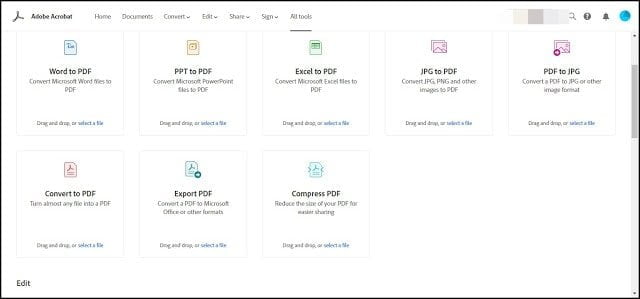
(Image credit: Adobe)
In addition to the .new shortcuts above, Adobe is also launching 20 super free PDF actions for everyone.
So this was all about the shortcut tools introduced by Google and Adobe to create, compress and convert PDF files. If you still have any doubts you can drop your queries below in the comment box.
If you liked this post, could you please share it with your friends and family? You can share it on Facebook, Twitter, WhatsApp, LinkedIn, or Instagram. Your support means a lot!
To watch our tech videos, please subscribe to our YouTube Channel: Yashraj Solutions
Also Read:
How to Show or Hide Home Button in Google Chrome: Easy Steps
How to Skip YouTube Ads Automatically: Easy Methods



